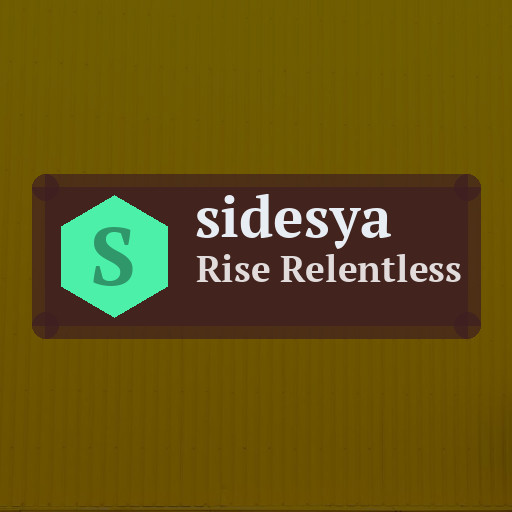Keeping your computer files organized can save you time, reduce stress, and improve productivity. Whether you use your computer for work, school, or personal projects, having a clear system to store and manage your files makes it easier to locate and maintain your documents. In this post, we’ll explore practical tips to organize files on your computer effectively.
Why Organize Your Files?
Over time, digital clutter can build up, making it difficult to find important files. Disorganized files can slow you down, cause errors, or even result in losing valuable data. Organizing your files regularly helps you:
– Save time searching for documents
– Back up important data easily
– Keep your system running smoothly
– Reduce stress and digital overwhelm
Now, let’s dive into some actionable steps to get your files in order.
1. Create a Clear Folder Structure
A well-thought-out folder structure is the backbone of file organization. Instead of scattering files across your desktop or download folder, create main folders and subfolders based on categories you use often.
Tips for a folder structure:
– Use broad main folders such as Work, Personal, Photos, and Projects.
– Create subfolders for each project, year, or topic. For example, inside “Work,” you might have “Reports,” “Meetings,” and “Presentations.”
– Keep folder names simple and descriptive. Avoid vague labels like “Stuff” or “Misc.”
2. Use Consistent File Naming Conventions
File names tell you what the file is without opening it. Consistency helps in scanning through folders quickly.
How to name files effectively:
– Include dates for versions or specific events, e.g., “2024_04_Invoice_ClientName.pdf”
– Use underscores or dashes instead of spaces, as some systems handle these better.
– Avoid special characters like * ? “ < > | that can cause issues.
3. Regularly Clean Up and Delete Unnecessary Files
Set a schedule to review and delete files you no longer need. Digital clutter can pile up unnoticed if you don’t manage it.
Useful cleanup strategies:
– Check your Downloads folder weekly and sort or remove files.
– Archive old projects or completed work into a separate “Archive” folder.
– Use built-in tools like Disk Cleanup (Windows) or Storage Management (Mac) to find large or duplicate files.
4. Use Cloud Storage Wisely
Cloud storage services like Google Drive, Dropbox, or OneDrive can help you back up and access important files from anywhere.
Cloud storage tips:
– Organize your cloud folders similarly to your local folders for continuity.
– Take advantage of sharing and collaboration features if you work with others.
– Make sure to keep sensitive files secure with strong passwords and two-factor authentication.
5. Utilize Tags and Metadata when Possible
Some operating systems allow tagging files with keywords or color-coding to add another level of organization.
How tags help:
– Tagging photos by event or people makes searching easier later.
– Use color tags for priority or file status, such as red for “urgent” or green for “completed.”
– Combine tags with folder organization for better clarity.
6. Automate Organization with Tools and Software
There are tools designed to help you organize files with less effort.
Examples:
– File automators can move files from Downloads to appropriate folders based on rules.
– Duplicate file finders scan your computer to clean up copies.
– Backup software helps preserve your organized files regularly.
7. Back Up Your Files Regularly
Organizing files is useful only if you protect them. Regular backups safeguard against data loss from hardware failure or accidental deletion.
Backup tips:
– Use an external hard drive or cloud service for backups.
– Set automatic backups weekly or monthly.
– Store at least one backup in a different physical location if possible.
Final Thoughts
Organizing your computer files doesn’t have to be complicated or time-consuming. By creating a clear folder structure, naming files consistently, cleaning up regularly, making use of cloud storage, and backing up your data, you’ll improve your workflow and reduce digital clutter. Start with small changes today, and over time, your computer will become easier to navigate and manage.
Happy organizing!